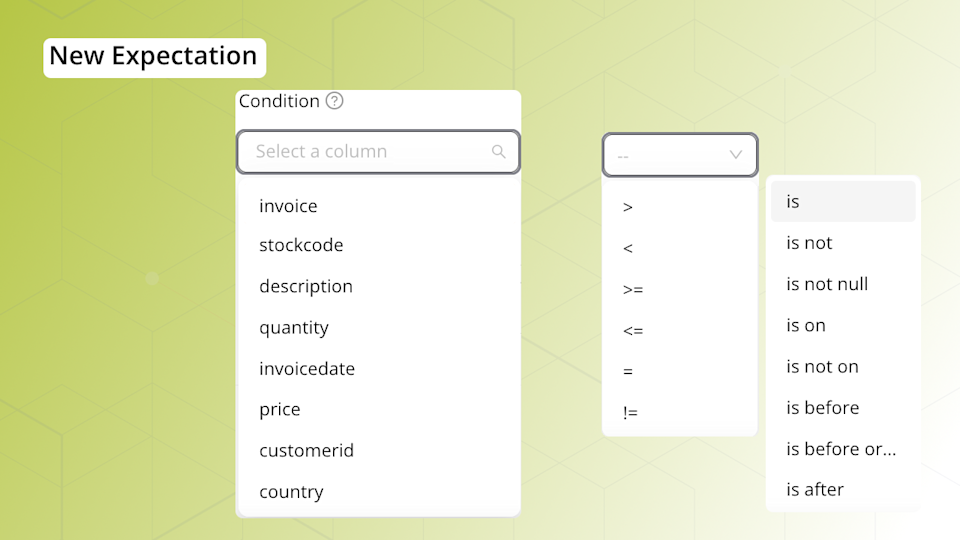
We’ve heard from many users about scenarios where they need data validation tests that can include (or exclude) a subset of the rows in their current batch of data. We’ve made that possible now with the option to add a condition to your Expectation!
How it works
When you create an Expectation, you can add a condition that specifies which rows the Expectation should be applied to.
In essence, an Expectation condition is a row filter to identify the rows you want to test.
To set a condition, you select:
The column that contains the value you want to filter on (a key)
The operator for your condition (equal to, less than, greater than, etc.)
The parameter for your condition
When the Expectation runs, it will only test the rows that meet the criteria you specified in the condition.
It’s that easy!
Learn more
Get the complete rundown on filtering your data via Expectation conditions in our documentation.